Quick Guide to Successful Photos
Quick Guide to Successful Photos

Quick Guide Downloads
- Capturing an Image
- Checking Vision
- External Photos
- Good Quality Images
- Image Quality Comparison
- Poor Quality Images & Artifacts
Possible Image Artifacts, Causes & Solutions
- Alignment issue (appears as a yellow crescent along edge or through photo): machine error
Solution: Retake the photograph in order to gain a better view of the area - Working Distance (appears as blue crescent along edge or through photo): machine error
Solution: Retake the photograph in order to obtain a better view - Poorly Dilated Pupil (makes image appear very dark)
Solutions: Turn down the room lights, have patient close their eyes for a short time before the photograph. If no good image can be obtained, the external photograph will give a visual explanation of why the image was of poor quality. - Poor Media (i.e., Cataracts. Will appear as a hazy over the image)
Solution: Nothing can be done to get through opacity in eyes. External photograph will give a visual explanation of why the image was of poor quality. - Poor Fixation (patient not looking at the target)
Solution: Remind patient (as many times as needed) to keep looking at the target. If they cannot see the target, use a small object (i.e., a pen, a finger, anything for them to focus on with their other eye) to move around and get them to look where you need. - Eyelashes (appears as a haze in a streak-like fashion in the image)
Solution: Have the patient blink several times then open wide only when you are ready to take the image. If necessary, use a gloved finger to hold the eyelid open during the photo. - Dust/Dirt (appears as out-of-focus spots all around the picture. Stays in the same place throughout all images)
Solution: Gently use a microfiber cloth to wipe the surface of the lens. If this does not help, please call or email a member of the Tele-I-Care team to come remove the dust or dirt from the camera lens. Do not use tissues or napkins.
External Photos
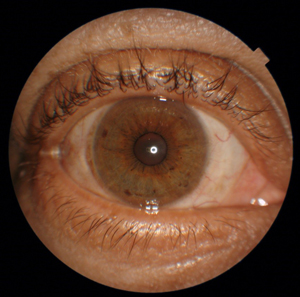
Undilated pupil: May create shadows/darker areas in images
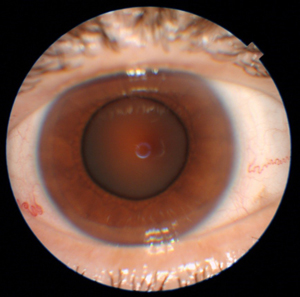
Dilated pupil: Should show a clear and full view of the retina
Good Quality Images
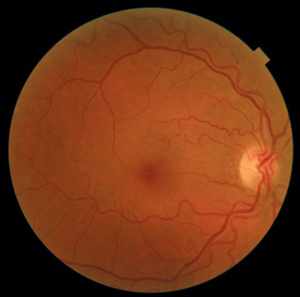
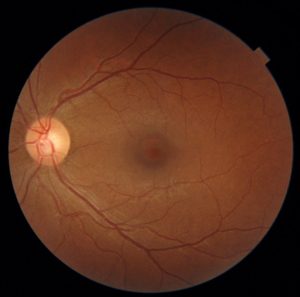
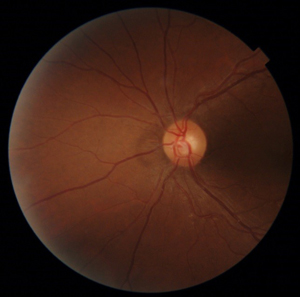
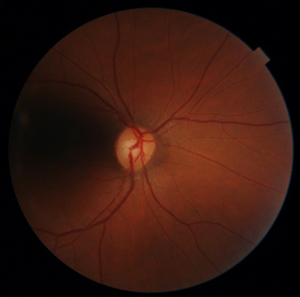
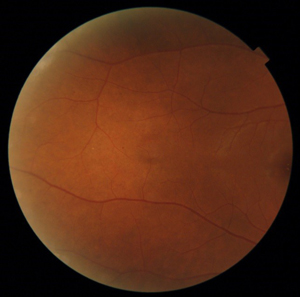
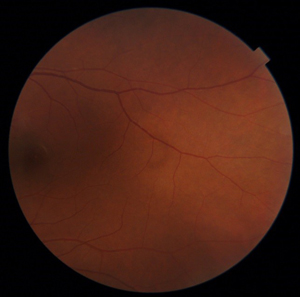
Poor Quality Images
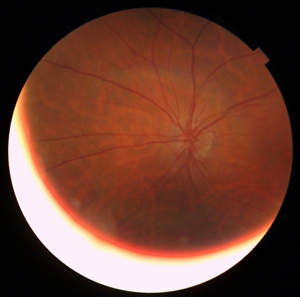
Alignment issue: Machine error, retake photo
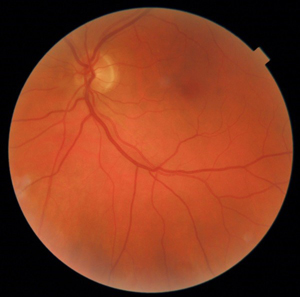
Wrong fixation: Ask patient to look at the center of X
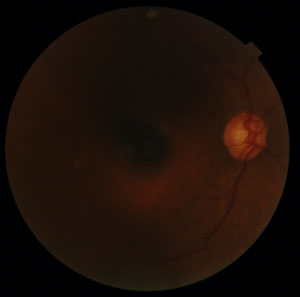
Poor dilation: Turn down room lights/have patient close eyes for a few moments
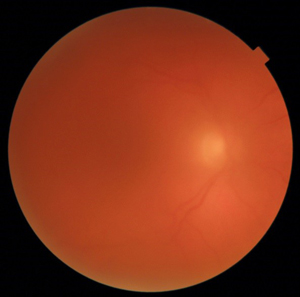
Poor media: Nothing can be done, external photo will help the doctor to understand why the image is poor quality

Dirt and dust: Have the patient sit back and then you can clean the lens with a microfiber cloth provided before continuing
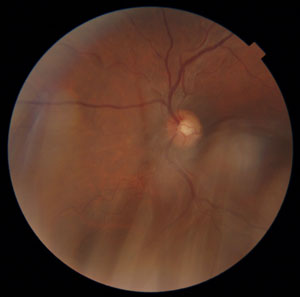
Eyelashes: Ask patient to open wider/hold lid