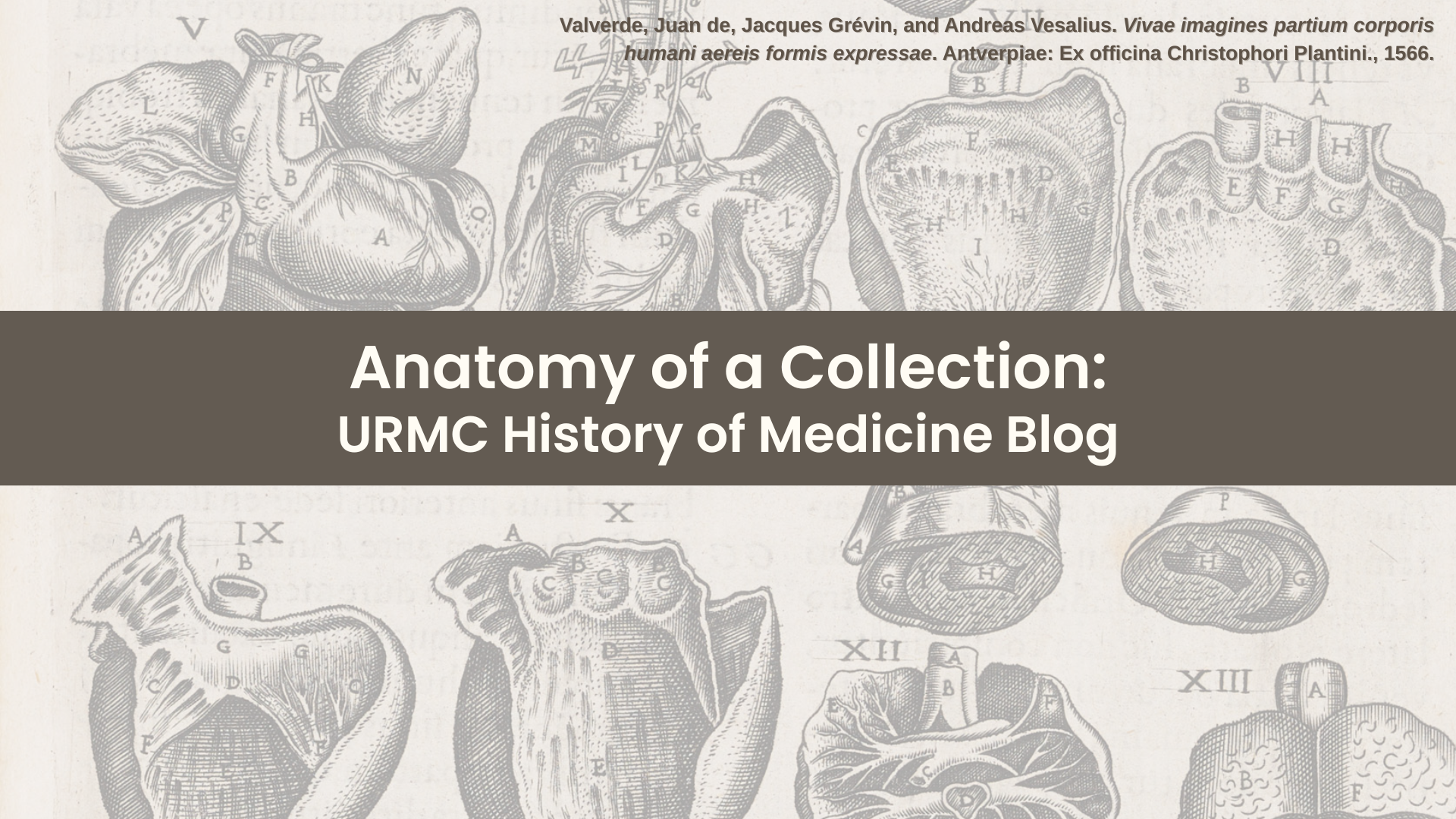Helpful Tools
Popular Resources
Featured Books
Attending: Medicine, Mindfulness and Humanity
ISBN: 9781501121739, 9781501121715
The Body : a Guide for Occupants
ISBN: 9780804172721, 9780385539302
Caring for Patients at the End of Life
ISBN: 9780195139402
Clinical ethics : a graphic medicine casebook
ISBN: 9780271092812, 9780271093161
Putting plastic surgery on paper : how art and archives defined Second World War reconstructive surgery in Britain
ISBN: 9781648251054, 9781648251207