Accessing Email from Offsite
Accessing Email from Offsite
You will need to use Citrix to access email from offsite or from the UR_MCguest network.
Install Citrix Workspace - Follow this link and go to the right side of the page below ISD Service Portal heading for Windows and Mac installers.
https://www.urmc.rochester.edu/remote-access/
Install the Citrix Workspace that you need for your PC or Mac.
Once the Citrix Workspace installation has completed, from the same page (https://remote.urmc.rochester.edu/), click on the eRecord/ePartner button as shown below.
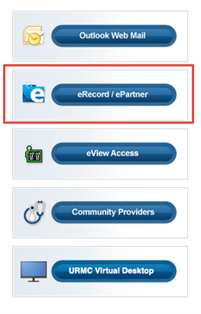
You may receive a dialog box asking you to "Open Citrix Workspace Launcher?" If you do, click Open Workspace Launcher.
You'll be prompted to enter the username (not the email address) and password you use to access email and verify with Duo.
You should then be presented with a page full of icons. Find Outlook Web Access and click on it.
![]()
You may again receive a dialog box asking you to "Open Citrix Workspace Launcher?" If you do, click Open Workspace Launcher.
You'll then be prompted for your full URMC email address. Enter it and click Next.
If prompted, select Work or School account.
Enter your password and click Sign In.